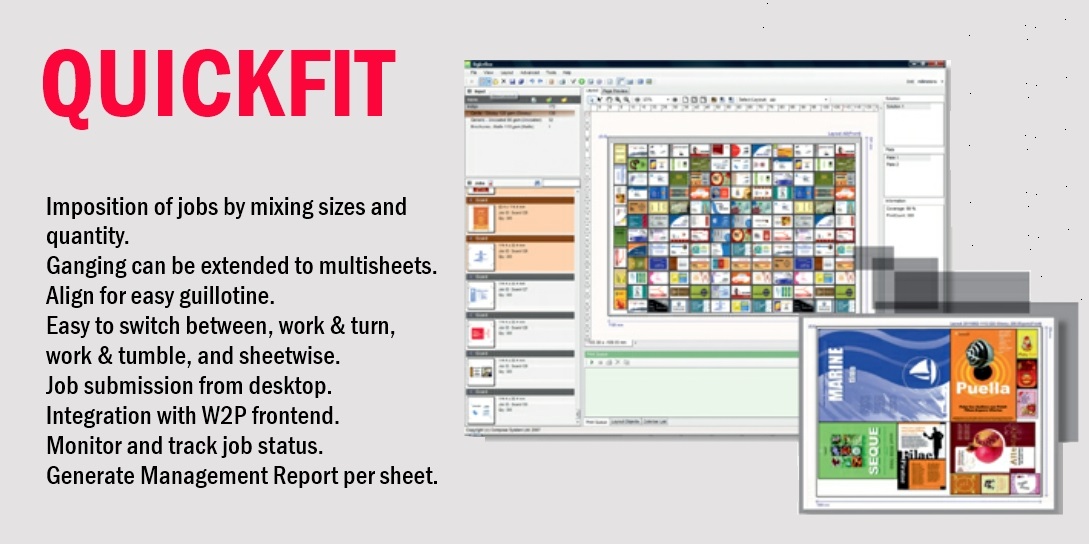
QuickFit
Compose QuickFit is a unique solution to gang multiple jobs onto a designated plate size automatically, taking care of different print run and job size. This will not only bring efficiency and productivity, but also profitability to the user.
Choosing different online protocol customer can set up jobs coming from a dedicated Web2Print site, or any MIS frontend into QuickFit. Taking away the tedious job input process with improved efficiency. This input method fits nicely into most of the modern printing company today.
QuickFit is based on the latest Microsoft technology in network architecture, making sure it is a solution that can be expanded and grew into the future.
Main features
– Imposition of jobs can be mixed in sizes and print count
– Easy to switch between sheetwise, work and turn, and work and tumble
– Align automatically for easy guillotine
– Option to select different paper size at ease
– Option to select which layout to print
– Option to exchange job position to avoid over inking
– Color bar and different type of Marks are supported
– Ganging can be extended into multiple layouts automatically
– Easy to set up different query condition for job selection
– Job Submission from your Desktop
– Quick Job Submission to simplify job import
– Option to submit Job via MIS or Web2Print System
– Modular design adapting to the way you work
– Monitor and Track Job Status
– Solution Checker Management report.
How does it work?
QuickFit is a solution designed for a busy print shop with a large variety of jobs coming in. Jobs can be either submitted via the web based job submission utility, or from any MIS system that can generate a job ticket with logistic and printing instruction. It has a Database running in the background for job management designed to work for any size of job. This highly automated approach will help to increase productivity and achieve greater saving.
Once jobs are loaded, QuickFit will file each job according to its print requirements, like delivery time, paper type, finishing method as well as print runs. All this information is saved in a SQL database.
Operator can instruct QuickFit to take jobs from the database, select according to its paper type or print run, group them together ready for imposition. The highly sophisticated imposition engine will ensure it is placed most efficiently and wasted only a minimum amount of space when it is going to print.
This will enable production to be built based on a pre-defined printing requirement, and optimization made on paper usage and finishing process. This database approach will help to streamline production in a cost effective manner.
When jobs are placed on a chosen layout, jobs will be aligned in the order to be cut conveniently. It can also be specified to trim without any bleeds, making it easier to deliver as final product.
Additional features
QuickFit has its built-in intelligence, knowing some of the jobs selected have a higher print runs, it will perform a step and repeat process making sure these jobs will duplicate in order to reduce print count.
If a particular layout cannot accommodate all the selected jobs, it will throw into another layout automatically. Every time a layout is defined, it will provide the area coverage in percentage, showing how much area has not been covered; making sure a maximum coverage can be found when going through this automated process.
Since users can choose any paper size which may fit better for the jobs selected, this feature is most ideal when printers have several presses in different sizes.
Choosing layout
One of the most flexible approaches in QuickFit is the ability to select which layout to image once it has gone through the selection process. QuickFit will help to generate a list of best optimized layout for all the jobs selected, at the end of that process it will allow user
to choose which combination is most suited for final output.
Once a layout is determined, user can still re-position some of the jobs on the layout in order to allow a well balanced color plate is available for ideal printing condition. Jobs selected can be rotated, move to a new location. Making sure printing can be made easy and quality can be easily maintained.
Color bar and marks
Color bar or custom-defined Marks are supported. It will be up to the customer where to place it on the selected plate. Marks like registration marks, or cut marks can be placed anywhere as a user definable function. In QuickFit, print instruction can be assigned during job submission. User can define the paper type as well as finishing process that will apply on the job. Print instructions are useful for setting search requirement in the database. This will group similar print type jobs together, for quicker imposition and media saving.
Setting up Search queries
QuickFit allows you to construct different search queries to fit your production requirement. Anyone without database knowhow can easily build a list of search queries by using its build-in intuitive interface.
QuickFit supports JDF/JMF files input
It can receive jobs in JDF/JMF format from any MIS system, and the processing instructions contained within the JDF will configure some of the modules within the workflow as the job ticket is passing through the system. It can also generate JDF files for printing presses, folding and cutting machines.
Express workflow supported
QuickFit is a modular application designed to give you maximum flexibility and scalability inside Compose Express WorkFlow, offers advanced job tracking, job submission and remote job monitoring; you can manage the jobs in your system from wherever you are. It provides modules for all major functions, including PDF Preflight, trapping, ROOM proofing, and ink optimization. This ensures you get the most from your workflow system.
Quick submission
Jobs can be submitted easily by drag and drop into a desk top folder. It will go straight into the SQL database with the basic Job Information. All operators have to do is going into Job queue, changing the paper type and print run in order for QuickFit to
perform QuickFit.
Online Job Submission
QuickFit’s Job Submission is made easier than ever with the Job Submission application on your desktop. The Job Submission software allows user to create an order, add multiple jobs into the same order, enter job related information, and submit job files into Express Workflow.
Once an order is submitted, it will allow users to browse all the orders that are currently in the system and to view their production status.
QuickFit enables user to search for the job and monitor its production status for the submitted job. Users can also re-submit a job if there are changes in the print or finishing instructions.
Solution Checker
The solution checker on QuickFit presents the user a list of the most cost effective solutions. User can select based on the best solution, print quantity and best coverage.
Job Report
Every time QuickFit completes its selection process, it will produce a customizable job sheet, detailing out the contents of the job, paper information, the job numbers, and their print runs etc. On multiple jobs, logistic information, thumbnail of each job are shown, ensuring that no mistake is allowed from production to delivery.
